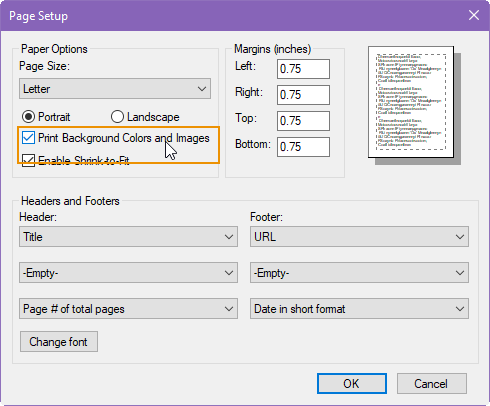Generating PDFs in Legacy
Prerequisites
If you want to continue creating PDFs, we recommend that you acquire PDF conversion software in anticipation of this change. If you are a Windows 10 or Mac OSX user, your system should already have integrated Print to PDF functionality. This change will not impact content generated in the upgraded version of BIGCenter.
Important!
These procedures are generic, as the conversion process may differ depending on which PDF conversion software your company chooses to use. Consult the help documentation that comes with your software if you have questions.
To generate a PDF in legacy:
-
Log into BIGCenter.
-
Navigate to the page you want to generate as a PDF.
-
Click the PDF button  .
.
The page opens as a new tab in your browser. A Print dialog box opens.
-
Select your PDF conversion tool from the printer options.
-
Click the Print button.
Your computer generates the PDF.
Note:
Banded rows display in Firefox or Chrome by default, but they are not supported in Microsoft Edge. In order to print the banded rows in Internet Explorer, you must first enable a setting in your browser.
If you are printing from Internet Explorer, follow these steps to enable banded rows:
-
Click the File menu.
-
Select Page Setup from the field that appears.
The Page Setup window opens.
-
Select the Print Background Colors and Images check box.
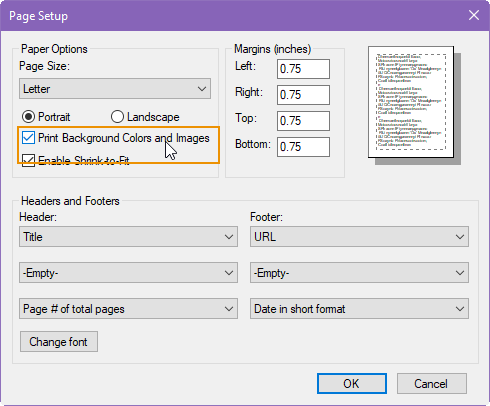
Page Setup window.
-
Click the OK button.
-
Print the report.