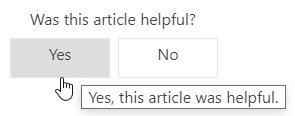Welcome to BIGCenter
Thank you for choosing BIGCenter, your cloud-based Integrated Workplace Management System (IWMS).
BIGCenter is your project management, lease management, facilities, space, and occupancy management, and sustainability management solution. For each solution there is a corresponding BIGCenter module. Our Online Help guides you through the basics of each module.
Because BIGCenter is designed to be customizable and personalized to the needs of your organization, your BIGCenter software may vary from the Online Help topics, depending on the components your organization has licensed and the user permissions set up by your administrator. Contact support or your Accruent account representative with any questions.
Access the Online Help from anywhere in the BIGCenter application (except Reports) by clicking the Help button  in the upper-right header bar of any page. The Online Help will open to the topic for that page.
in the upper-right header bar of any page. The Online Help will open to the topic for that page.
Expand the sections below to learn more about the Online Help.
The Toolbar appears in the upper-right corner of all topics in the Online Help.
The Toolbar appears in the upper-right corner of help articles.
The Toolbar appears at the top of your screen.
 Print opens a system print dialog. You must expand the sections you want to include in your printed document.
Print opens a system print dialog. You must expand the sections you want to include in your printed document.
 Back opens the previous page you viewed. Back opens the previous screen you were looking at.
Back opens the previous page you viewed. Back opens the previous screen you were looking at.
 Forward opens the next page you viewed. It only works if you previously clicked the Back button.Forward moves you forward a screen. It only works if you have previously used the Back button.
Forward opens the next page you viewed. It only works if you previously clicked the Back button.Forward moves you forward a screen. It only works if you have previously used the Back button.
 Indicates a section that can be expanded
Indicates a section that can be expanded
 Indicates a section that can be collapsed
Indicates a section that can be collapsed
 Expand All expands all expanding sections.
Expand All expands all expanding sections.
 Collapse All collapses all expanded sections.
Collapse All collapses all expanded sections.
The Search field appears in the upper-right corner of the Online Help. Searching returns a list of topics that contain your search term in their titles or in the body of the topic.
At the bottom of each topic is a Feedback Survey so you can let us know if the content has answered your questions.
Your feedback is very important to us—please let us know how we are doing!
We're here to help! Reach out with questions, concerns, or comments, in any of the following ways:
-
Call
During high-volume periods and after hours, you may be redirected to a voicemail system. Please be sure to leave your name and phone number. All voicemail messages are returned within one business day.
-
E-mail (Undefined variable: Accruent Global.E-mail)
All email messages will be answered within one business day.



 Indicates a section that can be expanded
Indicates a section that can be expanded Indicates a section that can be collapsed
Indicates a section that can be collapsed