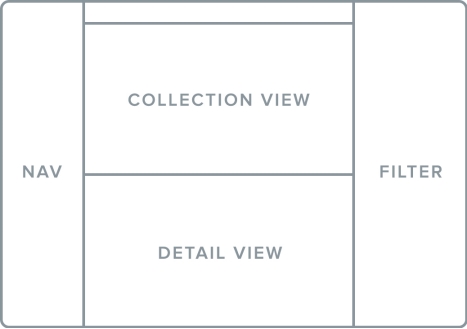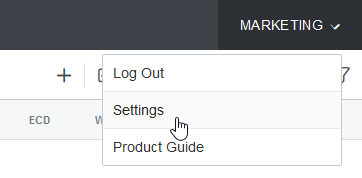The Updated BIGCenter
The updated interface is organized into workspaces. Each workspace has different functionality which is particular to the type of work you need to do. In later sections, you will learn about how each workspace functions.
Note:
The updated interface can be used in multiple languages and currencies.
Related Topics:
-
Universal Attributes of Workspaces
-
Filter Panel
-
Custom Collections
-
Documents - Upgraded User Interface
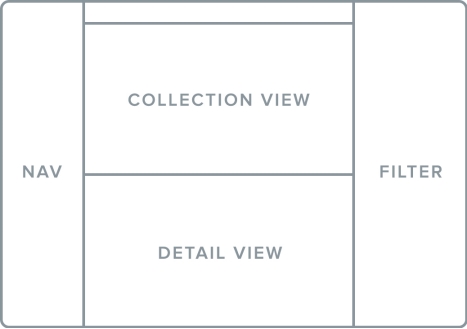
Above is a representation of how the upgraded interface is organized. This formatting can vary, depending on what content view the user chooses. In this picture:
-
Nav represents the menu
-
Collection View is where you can see all records within a collection
-
Detail View is where you can see details about a selected record
-
Filter represents the Filter Panel
To change your user settings:
-
Click the Settings button in the field in the upper-right corner of your workspace.
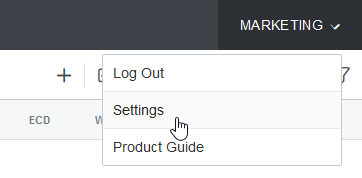
-
Choose your preferred language, currency, time zone, and default workspace.
-
Click the Save button in the upper-right corner of the workspace.
The menu is located on the left side of the your screen. You only see links in the menu that relate to the products you have purchased. Up to three types of content can appear in the menu:
-
Administration menus
These menus allow administrators to control permissions and configure their and their users' workspaces.
Note:
These menus are not visible to all users.
-
Workspaces
Workspaces are where you conduct your day-to-day tasks.
-
The Legacy menu
You can access many of the functions from the Legacy version of BIGCenter by navigating through the Legacy menu. Click the Legacy Menu link to expand the menu.